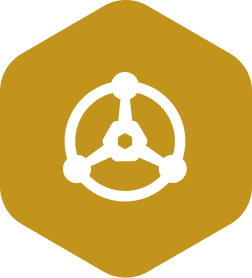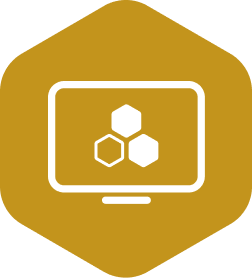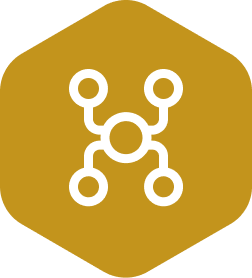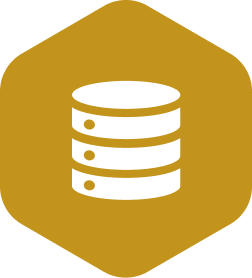1. What is the Messaging System?
A messaging system is responsible for transferring data from one application to another so the applications can focus on data without getting bogged down on data transmission and sharing. Distributed messaging is based on the concept of reliable message queuing.
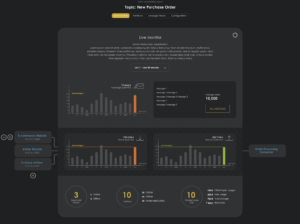
Sun Highway Homepage
2. Create a new Cluster on Sun Highway
There are 5 steps to create a cluster, the user accesses the detailed screen of the Workspace, presses the “Create Cluster” button, and selects the Cluster type as “Sun highway cluster”. Operations include:
Step 1: Select a cloud provider
>> User select a cloud provider is Sun Cloud because currently the system only supports this type of Cloud.
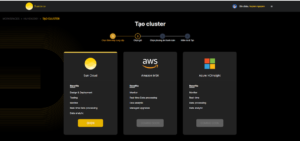
Step 2: Choose a package
>> There are 2 types of packages for users to choose from:
- Pay as you go : Depending on usage needs
- Fix cost : fixed price by month
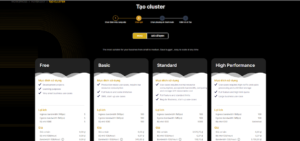
Step 3: Choose a payment option
>> Press the + button to enter new card information or choose from the list of imported cards
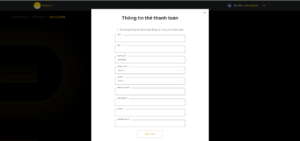
Step 4: Test and create
>> Enter the cluster name
>> Press the “Deploy” button
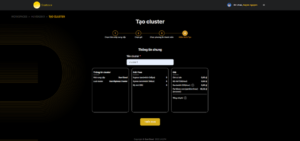
--> After creating, click the “List of Clusters” button to display the clusters in that workspace
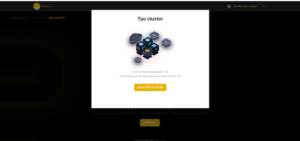
--> When the cluster has a processing status, a loading icon will be displayed
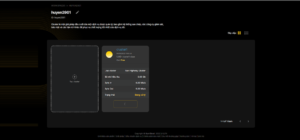
--> After about 2-3 minutes, the cluster will finish creating and have a completed status--> then it will display the “Go” button
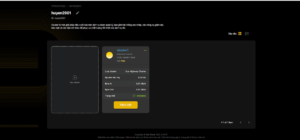
--> Finished the whole process of creating a cluster on Sun Highway
3. Create Cluster Dashboard on Sun Highway
3.1. Cluster Dashboard screen information
>> To enter the Cluster Dashboard screen --> Click the “Access” button of the Cluster outside the List screen
>> This screen displays the information of a Cluster including:
- Number of Topics
- Partitions number
- Number of Messages
- Number of Consumer Groups
- Graph showing message/s ratio
- Graph showing bytes in/s
- Graph showing bytes out/s
>> To transmit messages, users need to perform the following steps:
- Step 1: Create topic (Refer to ## Topic)
- Step 2: Generate API key (Refer to ## Client Connection-Cluster API keys)
- Step 3: Use Boos-trap URL (Refer to ## Client Connection- Configure Connection)
- Step 4: Connection (Refer to example code at ## Client Connection- Libraries & Examples)
--> After successful message transmission, the information will be displayed on the [Live Monitor] screen of the topic and the Cluster Dashboard screen.
3.2. Topic
3.2.1 Topic List
>> Clicking “Topic” in the left menu will display a list of topics screen
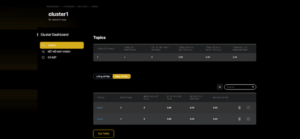
>> There are 2 ways to display the list of topics:
- Data table: The user can do the following 2 operations: Click on the details icon to enter the [topic details] screen and Click on the trash can icon to enter the topic delete screen
- Data Stream: Displays a list of topics, consumer groups and consumers belonging to each topic
>> Create a new topic by clicking the “Create topic” button
3.2.2 Create new topic
- Topic name
- Number of Partitions
- Press the “Create” button
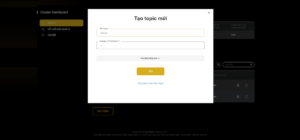
--> When created successfully, topic will show in List screen
3.2.3 There are 4 sections in topic
Live Monitor
>> Topic will show statistics include:
- Number of Replicated Brokers
- Number of Partitions
- Memory Consumption (GB)
- Consumer group, consumer of topic
- Message History
- Total Bytes In
- Total Bytes Out
>> Display real-time charts:
- Message rate/s
- Rate of bytes in/s
- Rate of bytes out/s
- Consumer groups, consumers belong to that topic
Partitions
>> Hiển thị số message thuộc từng partition
Message history
>> Display the history of all the news broadcasts on that topic
Configuration
- Archive file size
- Storage time
- Maximum file size
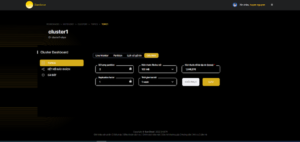
--> After editing the configuration information of the topic, the new value will be displayed
Delete topic
>> At this screen, the user does the following:
- Re-enter Topic name
- Press the “Confirm” button
--> After successful deletion, the topic will disappear from the List screen
3.3. Client connection
3.3.1 Connection configuration
Displays information to connect such as Boos-trap URL,sasl.username, sasl.password…
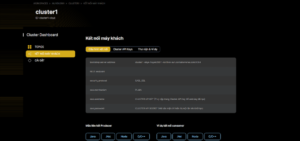
3.3.2 Cluster API keys
List of API keys
>> Displays all API keys that have been generated in that Cluster.
>> The user can do the following:
- Edit the name and description by clicking the pencil icon of each API key
- Delete the API key by clicking the trash can icon of each API key
- Add a new key by clicking the button “Create API key”
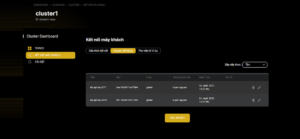
Generate new API key
>> There are 2 types of API for users to choose from:
- Global Access
- Granular Access
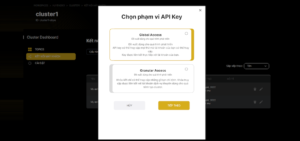
Create a new Global key
- Step 1: Select Global access
- Step 2: Press the Next button
--> The system will automatically generate a key for the user including the encrypted API key and secret key information. - Step 2: Enter the key name
- Step 4: Fill in the key description
- Step 5: Click OK to save the json file containing the key information on your device (note: the file is only displayed once)
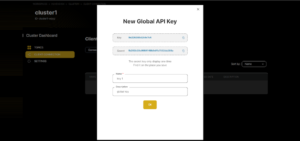
--> After clicking OK, the json file will be saved to your computer and the API key will be displayed on the list screen.
Create a new Granular key
- Step 1: Select Granular access
- Step 2: Press the Next button
--> Display Service Account creation screen and ACLs settings
1. Create a service account by entering a name, description, or choosing from an existing list (the user’s service accounts)

2. Select the tab to enter ACLs settings : Need to create ACLs settings for Clusters, Consumer Groups, Topic and Transaction ID
- Click on the + icon of each item to add permissions
- Note: To transmit messages when using Granular key, you need to choose the correct Cluster name, topic and assign the desired permissions
>>>> Example: Cluster : allow all permissions -> Select All
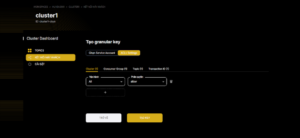
Topic : has the right to delete -> Select Delete
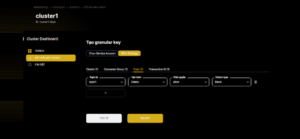
- You can delete the newly added permission by clicking on the trash can icon in each line
- Press the “Generate key” button
--> The system automatically generates a key for the user, including the API key and secret key information contained in the json file. This file only appears once for the user to save to the computer. After saving the json file, the key will be displayed on the API key list screen.
Edit API key
Global key
>> In this screen edit the name, description of the key
>> Press the OK button
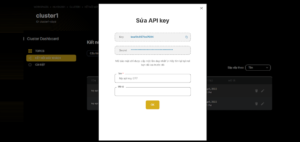
--> After correcting the key, the new value of the name or description will be displayed in the list screen.
Granular key
>> On this screen, edit the description or permissions in the ACL
>> Press the “Save button”
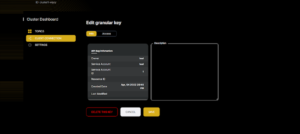
--> After editing the key, the new value of the description will be displayed in the list screen (note: the ACLs setting changes are not displayed in the list screen, the user must go to the Edit screen to review)
Remove API key
>> In this screen enter the key name
>> Press the “Confirm” button
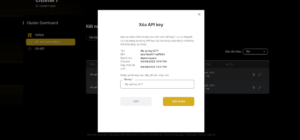
--> After successful deletion, the key will no longer be displayed on the list screen.
3.3.3 Libraries and examples
Displays sample libraries and projects. User can manipulate by pressing “Download” or “Github” button
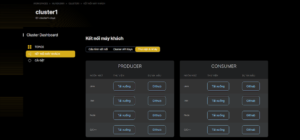
- Edit Cluster name, press “Save” button--> New name will be displayed
- Click the “Delete Cluster” button to delete this cluster: Enter a name to confirm
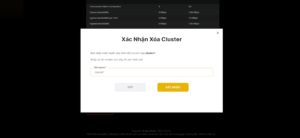
--> After successful deletion, the Cluster will no longer be displayed on the Cluster list screen
4. Conclusion
There are the detail guideline for users when using Cluster on Sun Highway Messaging. If you have more questions or need for information, please see more in detail:
- Try out Sun Highway and you will have the promo for $100 when creating an new account
- Try out more some Suncloud products on Sun Pricing